Style Templates
Customize your shorts by creating reusable templates for subtitles, logos, and hooks.
Accessing the Editor
Navigate to the **Style Template** section in the app's sidebar. This is your canvas for creating and managing the visual identity of your videos.
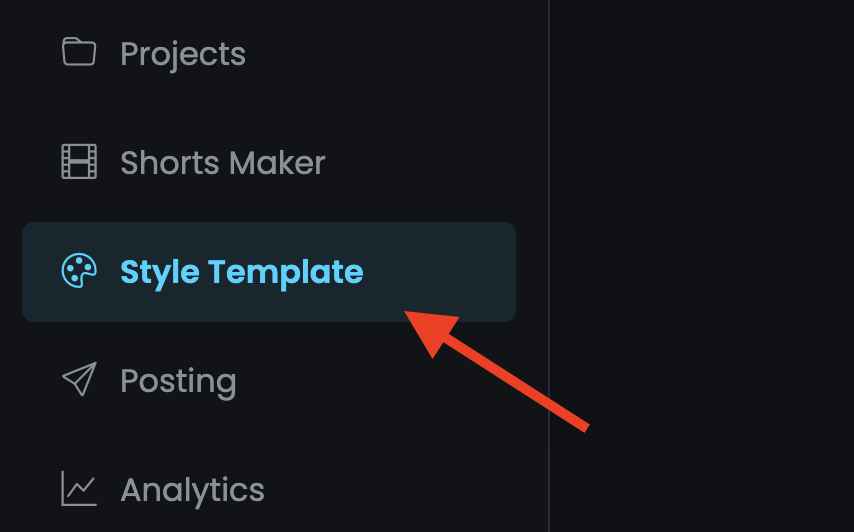
Customizing Subtitles
The editor provides a live preview as you design your subtitles. You can customize:
- Font: Choose from a variety of fonts and apply bold or italic styles.
- Color: Select a preset color or use the color picker for a custom shade.
- Effects: Add an outline or a drop shadow to make your text pop.
- Position: Simply drag the subtitle text on the preview canvas to place it exactly where you want.
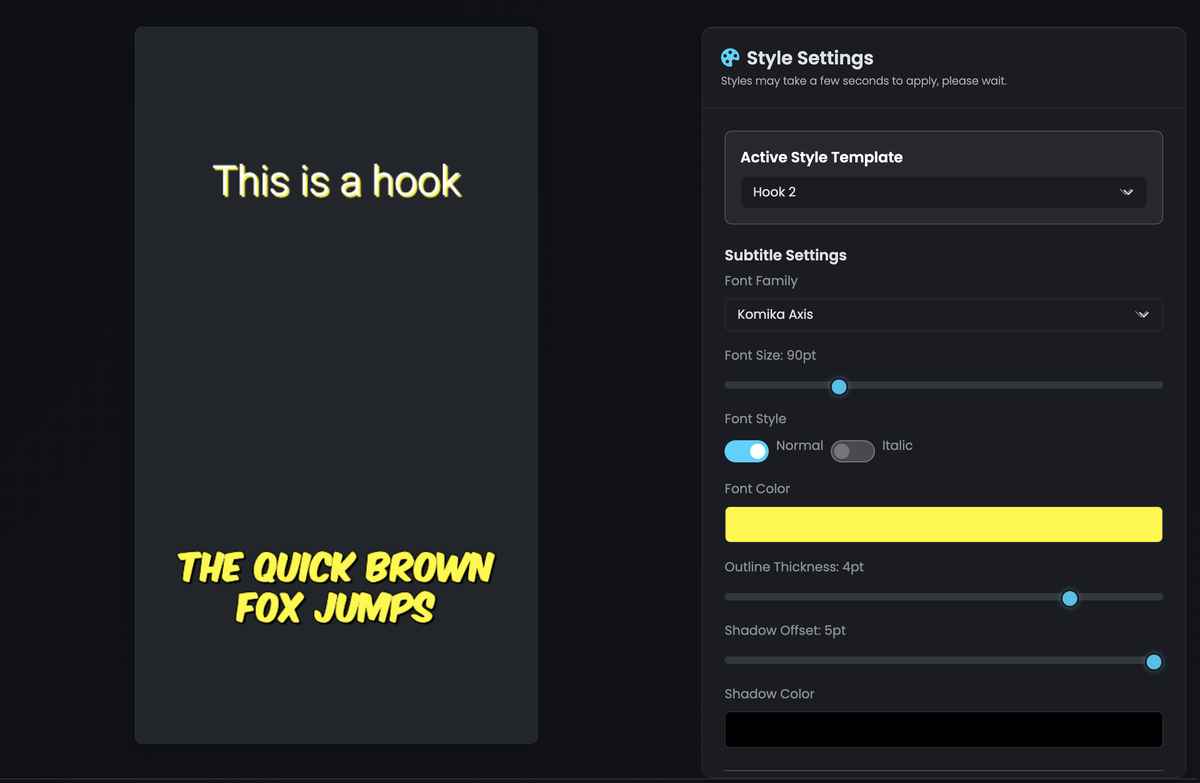
Adding a Logo or GIF
Brand your videos by adding a custom logo or an animated GIF.
- Upload: Click the upload button to select a logo (PNG, JPG, GIF; max 5MB).
- Position & Resize: Drag the logo to any position and resize it by dragging its corners.
Video Hooks (Pro Feature)
As part of your Style Template, you can configure "Video Hooks"—static text overlays designed to grab attention. This feature is exclusive to Pro plan users.
- Enable & Customize: Toggle the feature on, enter your hook text, and style it just like subtitles.
- Live Preview: See your hook in real-time on the canvas as you make adjustments.
_2.jpg)
Saving Your Template
Once your style is perfect, save it for future use.
- Save to a Project: Assign the style to a specific project.
- Save as Default: Set the style as the global default for all new projects.